PCSX2
| Install Location | \Launchbox\Emulators\pcsx2-lightgun-V1.0
\Launchbox\Emulators\ \Launchbox\Emulators\ |
|---|---|
| ROM Location | \Launchbox\Games\ |
 |
|
| PCSX2 | |
|---|---|
| Emulates | Sony Playstation 2 |
| Developer | |
| License | Free |
| Download | [1] |
 |
|
Controller Remapping
Controller mapping is done in PCSX2
Change video resolution
NOTE - changing resolution can cause issues with aiming accuracy/aim drift. Use at your own discretion
Enable/Disable Crosshairs
Set in PCSX2
- Run pcsx2-qtx64-avx2.exe from the install location
- Navigate to settings -> controllers
- Click on the Usb Port 1 "Guncon 2"
- Click on the "Settings" tab
- Set the cursor image in the Cursor Path field
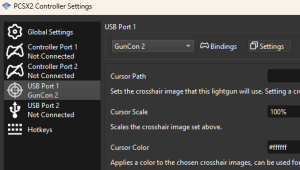
Lightgun Calibration
Calibration is done on a game by game basis at game boot.
If a game fails to detect/calibrate when at the Calibrate GunCon 2 screen, follow the below:
- Run pcsx2-qtx64-avx2.exe from the install location
- Navigate to settings -> controllers
- Click on the Usb Port 1 "Guncon 2"
- In the Bindings tab - select the Calibrate Skip button and set a DIFFERENT button than your trigger.
- Rerun the game and validate that hitting this new button calibrates the gun