Troubleshooting
To start troubleshooting, it is helpful to have a general understanding of what the automation is doing and how the build works. Understanding what scripts and tools should be running, ensuring they are configured correctly, all helps to find the problem
Troubleshooting Guide
First - make sure to read the setup guide. A lot of problems are caused by basic mistakes such as the build not being in the root of a drive or your antivirus deleting files from the build! When asking for help, one of the first things you will be asked to provide is a screenshot of the install location.
Second - A general high level overview
- Setup.exe - Installs required software (such as AutoHotKey) and does an initial run of some games to generate required files
- SetMameHooker/SetHookofTheReaper - Configures the specific app (such as setting player assignments in Hook of the Reaper) and sets the Start Mamehooker value (This name is used for both .exe's, but does not affect the software run) in Launchbox's Additional App menu to run the specific software
- Launchbox - Games are sorted and configured to run based on their platform (which in general can help to determine what emulator they use)
- Launchbox - Contains a set of scripts/.exe files that runs before a game launches (to configure/set states) and after a game exits (to return everything back to the default state)
- The capabilities of the game and emulation determines what additional tools/modifications are used. These include tools like demulshooter, which enables emulators to use raw input devices
Navigate Launchbox
Launchbox is configured to launch a game through emulators. To find which rom and which emulator will run the game:
- Right Click on any game and select Edit -> Edit metadata/media
- In the window that appears, select Launching - This shows which rom is being run and its relative path location
- Select Launching -> Emulation - This shows which emulator is running the game
Launchbox is configured to run a set of scripts or .exe files with each game to change settings, enable features, etc. You can see what is configured to run by:
- Right Click on any game and select Edit -> Edit metadata/media
- In the window that appears, select Additional Apps
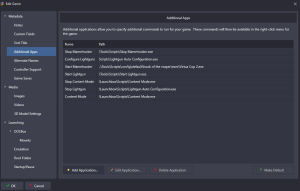
Troubleshooting Tips
Light Guns do not respond to moving/aiming
Most light guns by default act as a HID device (the same as a computer mouse). They provide raw data. Some light guns have a secondary mode that acts as a Direct Input device (the same as a standard game controller).
Verify that your light gun is detected and acts as a standard mouse in Windows - aiming your light gun should move the mouse to the correct location. If this does not work, start with troubleshooting the light gun itself.
DemulShooter
DemulShooter is a tool used to interface with emulators that do not support raw input by default. You can see the list of games and emulators supported here!
We can validate that it is configured correctly by running the GUI version located here: \install location\Launchbox\Emulators\DemulShooter\DemulShooter_GUI.exe
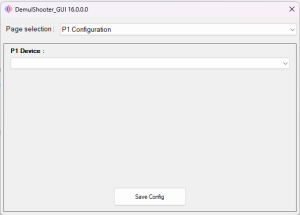
Start with the P1 Configuration. Validate that the P1 Device is populated with your Light Gun. Click the drop down to select a different device and save the config. Repeat for any additional guns (P2 - P4)
Light Guns do not respond to HookOfTheReaper/MameHooker
DemulShooter
DemulShooter is used for most games/emulators to provide output data to HoTR and MameHooker. DemulShooter needs to be running and have properly "hooked" a game to provide the outputs that Hook of The Reaper/Mamehooker turn into feedback with your lightguns.
Validate that DemulShooter is running and hooked properly by running a game and than minimizing it. In your system tray, if DemulShooter is red, than it is not hooking properly:
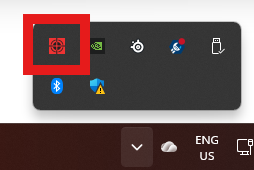
If the icon does not change to green, the game is not hooking. The game may be using the wrong profile or the game may have known issues with hooking that are hard to automate around. Review the DemulShooter wiki or reach out to the Discord
Hook Of The Reaper
Hook Of the Reaper is a tool that takes output signals from a game to trigger additional effects on your light gun. You can read about it here!
Validate that it is configured correctly by running the tool located here: \Launchbox\Emulators\Hook Of The Reaper\HookOfTheReaper.exe
The software starts minimized in your system tray. Right click on the icon and select Player Assignment:

Validate that the light guns you are using show up in the correct player slots:
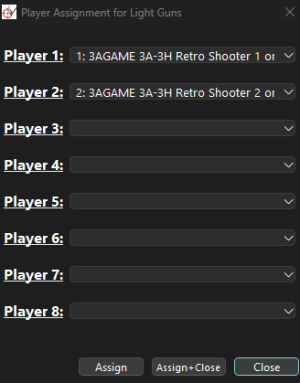
If not select the drop down, and select your light gun. If your light gun does not show in the drop down, some part of the build automation has failed.
You can manually try adding or editing a light gun by selecting the appropriate option in the system tray icon.
MameHooker
MameHooker is a tool that takes output signals from a game to trigger additional effects on your light gun.
It is triggered to run with games launched through the MameHooker system in Launchbox. It takes outputs and is configured by the automation tools to send commands to specific COM ports based on your config
Double check that your COM ports are set correctly. If they are, than the automation tools may be missing your guns when running. Reach out to the discord to get help
Light Gun aim is off
Light Gun calibration is game independent. While your aim may be perfect in one game, it can be broken in others until you recalibrate the aim
How to calibrate is Emulator or Game Specific. Navigate to the appropriate Emulator or Game page to find specific instructions on how to re-calibrate the aim
NOTE - Until emulator pages are populated, documenting common controls below
Sega Model 2 Games - hit F2 to open the system config menu, each game is different but navigate to a menu that looks similar to calibrate
TeknoParrot - configured per game. Open TeknoParrot emulator, click a game and configure controls. Look for a setting like Test/Service/System. Set a key here and use it to open the games menu and navigate to the calibrationBoth players are controller by player 1 (or player 2)
Games running in Teknoparrot
If both players in game are being controlled by 1 gun, the Teknoparrot game profile may have the incorrect light guns set for Player 1 and Player 2.
Validate this by launching Teknoparrot, selecting the game and clicking Controller Setup. Configure the controls here to use your light guns and save. Launch the game. If this fixes the issue, you need to move this new controller config so it is used when launching games through Launchbox.
Copy the newly created game profile found here: \Launchbox\Emulators\Teknoparrot\GameProfiles to \Tools\Scripts\config\default\Teknoparrot\UserProfiles
NOTE - Recommended you create backup copies of the profiles you are overwriting in case other problems arise. Only copy the game profile for the game you just updated. The other profiles by default are blank and will not work.
Games using DemulShooter
If both players in game are being controlled by 1 gun, DemulShooter has either not hooked to the game correctly or the P1 Configuration and the P2 Configuration are set to the same light gun in the DemulShooter GUI. Run the GUI and validate that the correct guns are set. Instructions here!
Games have a white border around them
Sinden lightguns use white borders on the screen (generated using reshade). Sinden lightgun users require this border
Some users, have reported they see the white borders even though they do not have Sinden llightguns. These can be removed by running the removereshade.exe included in the package
Game X Doesn't Work
When a game doesnt work, couple things to try:
- Try to run the game directly from the emulator in question, instead of from Launchbox. This validates if the game is working and not just a config issue in Launchbox
- Validate that the files actually exist. Due to issues with Antivirus deleting files, files becoming corrupted during the extraction process, etc, not uncommon for the game to not exist
- Validate if there is any commonality. Do other games from the same system (ie Model 2 games) work?
- If there is any error output, reach out to the Discord
When launching games I get an error
There are multiple apps and scripts included in the build that help the automation. See below for common errors and their resolution:
RPCS3 Fatal Error
When running games that use the RPCS3 emulator, you see:
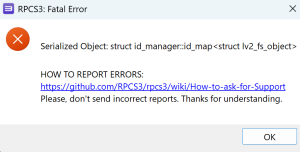
Teknoparrot.dll Serial has expired
When running games that use the Teknoparrot emulator, you see: (need to grab image)
To play these games, you need a active subscription to Teknoparrot. You can purchase a subscription from the Teknoparrot website or wait for the dev team to make the game free.
When exiting games I get an error
There are multiple apps and scripts included in the build that help the automation. See below for common errors and their resolution:
Light Gun Auto Config.exe
When exiting games, you see:
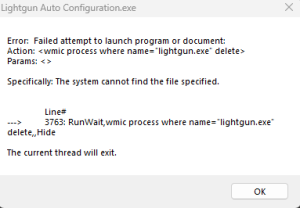
This is caused by WMIC becoming an optional feature in Windows 11. You can add WMIC back to Windows 11 by doing the following:
- In the Start Menu, type Optional Features
- In the window that opens click View features
- In the window that opens, click See Available Features
- Scroll down until you see WMIC. Check the box next to it and Click Next
- Confirm your selection in the next window by clicking Add
Game Doesnt Run Fullscreen
When you run a game, the game doesnt fill the screen
There are a wide range of emulators and games with individual settings and compatibility issues, Some of which are outside the scope of this build to fix. Common solutions are listed below
TeknoParrot Games
Games that use the TeknoParrot emulator have a range of visual settings that you can change depending on the game.
- Open your install location and navigate to Launchbox\emulators\teknoparrot
- Run the TeknoParrotgui.exe
- Select the game you wish to modify and click settings
- If the game supports windowless mode, select this, save and try running the game from the Teknoparrot gui directly
- If fixed, TODO better instructions , migrate settings to tools folder - ill write this up later
- If that does not resolve the issue, or the game doesnt support windowless mode, try changing the games resolution - write this all up better
- Write up instructions on using bordeless gaming
Reshade Borders do not show when launching games using Retroarch
You can manually force borders for retroarch if this is happening for you
- Navigate to \Launchbox\Emulators\Retroarch\overlays\LightGunBezels
- Backup the images_other folder (you can do that by moving the folder to a different location or zipping it in that same folder or renaming it).
- It also also recommended to backup the images folder in that location as well.
- Next go inside the images folder click into any platform there like "Arcade" and confirm that when opening one of the .png files that they have the white sinden border
- If they do as long as \Launchbox\Emulators\Retroarch\overlays\LightGunBezels just has the images folder with the borders it should force retroarch to use those.
- An important note if you use any new guns in the future this location would need to be restored to add support back for other lightguns
Known Issues
Below are common issues and quick fixes for first-time setup and emulator-specific problems.
Mamehooker – First Launch
Problem:
You receive a ledwizm.ocx error when launching Mamehooker.
Solution:
Run Mamehooker.exe as Administrator once from:
\Launchbox\Emulators\Mamehooker
After the first run you shouldn't need to run it as admin again.
BigBox Theme – First Launch
Problem: Bigbox may give you a theme error on the on the first launch of BigBox.
Solution: This occurs because some theme files were initially in the wrong folders. BigBox will automatically correct the theme on the second launch, so just restart BigBox.
PS3 Games – Not Launching
Problem: Some PS3 games may not launch correctly from BigBox or LaunchBox.
Solution:
Manually open rpcs3.exe from each RPCS3 folder and launch the game once to initialize it. Do this if your games don’t start the first time.
Folders to check:
Games\PC Games\Time Crisis 4 Two PlayersEmulators\RPCS3Emulators\RPCS3 Last TestEmulators\RPCS3 Last Test\z Time Crisis 4
Reapers Swapped Player 1 and Player 2 Issue
Problem: Player 1 and Player 2 appear to be reversed when using Reaper guns.
Solution:
- Check DIP switches on your guns. Ensure they match the correct configuration as shown in the image below.
- Ensure your build is fully up to date.
- Navigate to
\Tools\Miscand open the UsbDeview folder. Inside, launch the program. Locate your Reapers, right-click and select Uninstall.
Afterward, reboot your PC and plug in Player 1 gun first, then Player 2 gun. If you can’t find the Reapers, you may remove all USB devices in the usbdeview program (note: you might need to reinstall some drivers). You may also need to reassign COM ports for your guns afterward.
- Open Device Manager > Ports (COM & LPT). Identify the Reapers hub by unplugging hub and connecting it again it should disappear and reappear. Once found, right-click the hub > Properties > Port Settings > Advanced.
Set the hub COM port number to 5 you can also try setting the hub to 256 but 5 is typically recommended, save, and restart your PC.
Reference Image:

Need More Help?
Visit the Setup Guide for installation steps or return to the Main Page.