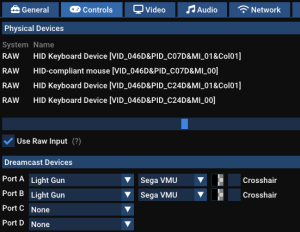Flycast (Windows): Difference between revisions
Jump to navigation
Jump to search
Initial page creation |
No edit summary |
||
| Line 1: | Line 1: | ||
{| | {| class="wikitable" | ||
!'''Install Location''' | !'''Install Location''' | ||
|\Launchbox\Emulators\Flycast | |\Launchbox\Emulators\Flycast | ||
| Line 9: | Line 9: | ||
=== Controller Remapping === | === Controller Remapping === | ||
Flycast uses Raw Input for light gun support | |||
# Run flycast.exe from the install location | |||
# Navigate to settings -> controls | |||
# Click the "map" button across from the device you want to configure | |||
# Ensure you are configuring controls for Dreamcast or Arcade games respectively by changing in the top right corner[[File:Flycast Arcade-Dreamcast.png|none|thumb]] | |||
=== Change video resolution === | === Change video resolution === | ||
'''NOTE''' - changing resolution can cause issues with aiming accuracy/aim drift. Use at your own discretion | '''NOTE''' - changing resolution can cause issues with aiming accuracy/aim drift. Use at your own discretion | ||
# Run flycast.exe from the install location | |||
# Navigate to settings -> Video | |||
=== Enable/Disable Crosshairs === | === Enable/Disable Crosshairs === | ||
Crosshairs are enabled in Flycast | |||
# Run flycast.exe from the install location | |||
# Navigate to settings -> controls | |||
# Click on the checkbox next to Crosshair to enable for each individual player[[File:Flycast Controls.png|none|thumb]] | |||
=== Issues === | === Issues === | ||
* | * | ||
Revision as of 13:05, 20 October 2025
| Install Location | \Launchbox\Emulators\Flycast |
|---|---|
| ROM Location | \Launchbox\Games\Sega Dreamcast |
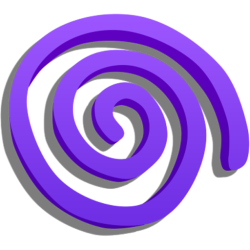 |
|
| Flycast | |
|---|---|
| Emulates | Sega Dreamcast, Naomi, Naomi 2, Atomiswave |
| Developer | OpenSource |
| License | Free |
| Download | [1] |
 |
|
Controller Remapping
Flycast uses Raw Input for light gun support
- Run flycast.exe from the install location
- Navigate to settings -> controls
- Click the "map" button across from the device you want to configure
- Ensure you are configuring controls for Dreamcast or Arcade games respectively by changing in the top right corner
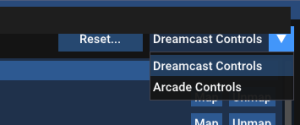
Change video resolution
NOTE - changing resolution can cause issues with aiming accuracy/aim drift. Use at your own discretion
- Run flycast.exe from the install location
- Navigate to settings -> Video
Enable/Disable Crosshairs
Crosshairs are enabled in Flycast
- Run flycast.exe from the install location
- Navigate to settings -> controls
- Click on the checkbox next to Crosshair to enable for each individual player