Troubleshooting: Difference between revisions
Adding troubleshooting tips |
mNo edit summary |
||
| Line 1: | Line 1: | ||
== Troubleshooting Tips == | == Troubleshooting Tips == | ||
<div class="troubleshooting-section"> | |||
=== Light Guns do not move/aim/respond to pulling the trigger === | === Light Guns do not move/aim/respond to pulling the trigger === | ||
ToDo | ToDo | ||
</div> | |||
<div class="troubleshooting-section"> | |||
=== Light Guns do not respond to HookOfTheReaper/MameHooker === | === Light Guns do not respond to HookOfTheReaper/MameHooker === | ||
ToDo | ToDo | ||
</div> | |||
<div class="troubleshooting-section"> | |||
=== Light Gun aim is off === | === Light Gun aim is off === | ||
Light Gun calibration is game independent. While your aim may be perfect in one game, it can be broken in others until you recalibrate the aim | Light Gun calibration is game independent. While your aim may be perfect in one game, it can be broken in others until you recalibrate the aim | ||
How to calibrate is Emulator or Game Specific. Navigate to the appropriate Emulator or Game page to find specific instructions on how to re-calibrate the aim | How to calibrate is Emulator or Game Specific. Navigate to the appropriate Emulator or Game page to find specific instructions on how to re-calibrate the aim | ||
</div> | |||
<div class="troubleshooting-section"> | |||
=== When launching games I get an error === | === When launching games I get an error === | ||
There are multiple apps and scripts included in the build that help the automation. See below for common errors and their resolution: | There are multiple apps and scripts included in the build that help the automation. See below for common errors and their resolution: | ||
| Line 18: | Line 24: | ||
When running games that use the RPCS3 emulator, you see: | When running games that use the RPCS3 emulator, you see: | ||
[[File:RPCS3 Fatal Error.png|none|thumb]] | [[File:RPCS3 Fatal Error.png|none|thumb]] | ||
</div> | |||
<div class="troubleshooting-section"> | |||
=== When exiting games I get an error === | === When exiting games I get an error === | ||
There are multiple apps and scripts included in the build that help the automation. See below for common errors and their resolution: | There are multiple apps and scripts included in the build that help the automation. See below for common errors and their resolution: | ||
| Line 32: | Line 40: | ||
# Scroll down until you see WMIC. Check the box next to it and Click Next | # Scroll down until you see WMIC. Check the box next to it and Click Next | ||
# Confirm your selection in the next window by clicking Add | # Confirm your selection in the next window by clicking Add | ||
</div> | |||
== Known Issues == | == Known Issues == | ||
Revision as of 14:48, 30 August 2025
Troubleshooting Tips
Light Guns do not move/aim/respond to pulling the trigger
ToDo
Light Guns do not respond to HookOfTheReaper/MameHooker
ToDo
Light Gun aim is off
Light Gun calibration is game independent. While your aim may be perfect in one game, it can be broken in others until you recalibrate the aim
How to calibrate is Emulator or Game Specific. Navigate to the appropriate Emulator or Game page to find specific instructions on how to re-calibrate the aim
When launching games I get an error
There are multiple apps and scripts included in the build that help the automation. See below for common errors and their resolution:
RPCS3 Fatal Error
When running games that use the RPCS3 emulator, you see:
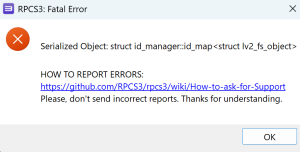
When exiting games I get an error
There are multiple apps and scripts included in the build that help the automation. See below for common errors and their resolution:
Light Gun Auto Config.exe
When exiting games, you see:
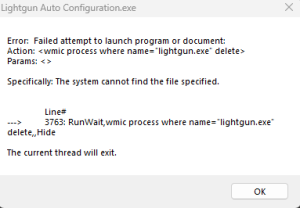
This is caused by WMIC becoming an optional feature in Windows 11. You can add WMIC back to Windows 11 by doing the following:
- In the Start Menu, type Optional Features
- In the window that opens click View features
- In the window that opens, click See Available Features
- Scroll down until you see WMIC. Check the box next to it and Click Next
- Confirm your selection in the next window by clicking Add
Known Issues
Below are common issues and quick fixes for first-time setup and emulator-specific problems.
Mamehooker – First Launch
Problem:
You receive a ledwizm.ocx error when launching Mamehooker.
Solution:
Run Mamehooker.exe as Administrator once from:
\Launchbox\Emulators\Mamehooker
After the first run you shouldn't need to run it as admin again.
BigBox Theme – First Launch
Problem: Bigbox may give you a theme error on the on the first launch of BigBox.
Solution: This occurs because some theme files were initially in the wrong folders. BigBox will automatically correct the theme on the second launch, so just restart BigBox.
PS3 Games – Not Launching
Problem: Some PS3 games may not launch correctly from BigBox or LaunchBox.
Solution:
Manually open rpcs3.exe from each RPCS3 folder and launch the game once to initialize it. Do this if your games don’t start the first time.
Folders to check:
Games\PC Games\Time Crisis 4 Two PlayersEmulators\RPCS3Emulators\RPCS3 Last TestEmulators\RPCS3 Last Test\z Time Crisis 4
Reapers Swapped Player 1 and Player 2 Issue
Problem: Player 1 and Player 2 appear to be reversed when using Reaper guns.
Solution:
- Check DIP switches on your guns. Ensure they match the correct configuration as shown in the image below.
- Ensure your build is fully up to date.
- Navigate to
\Tools\Miscand open the UsbDeview folder. Inside, launch the program. Locate your Reapers, right-click and select Uninstall.
Afterward, reboot your PC and plug in Player 1 gun first, then Player 2 gun. If you can’t find the Reapers, you may remove all USB devices in the usbdeview program (note: you might need to reinstall some drivers). You may also need to reassign COM ports for your guns afterward.
- Open Device Manager > Ports (COM & LPT). Identify the Reapers hub by unplugging hub and connecting it again it should disappear and reappear. Once found, right-click the hub > Properties > Port Settings > Advanced.
Set the hub COM port number to 5 you can also try setting the hub to 256 but 5 is typically recommended, save, and restart your PC.
Reference Image:

Need More Help?
Visit the Setup Guide for installation steps or return to the Main Page.