Setup Guide: Difference between revisions
Jump to navigation
Jump to search
Dea7hsmiles (talk | contribs) |
|||
| Line 18: | Line 18: | ||
== Step 1B: Place the Build On Root Of Drive == | == Step 1B: Place the Build On Root Of Drive == | ||
If your build is on drive H: for example the paths should look exactly as they do below. | If your build is on drive H: for example the paths should look exactly as they do below. | ||
<pre> | <pre> | ||
| Line 41: | Line 41: | ||
* Right-click each device → '''Properties → Port Settings → Advanced''' | * Right-click each device → '''Properties → Port Settings → Advanced''' | ||
* Assign COM ports as follows: | * Assign COM ports as follows: | ||
* If you have trouble finding what | * If you have trouble finding what your player 1 and player 2 gun is under the '''(COM & LPT)''' section unplugged the guns and plug them in one by one the correct device should disappear and reappear.<br> | ||
'''COM Port Assignment List''' | '''COM Port Assignment List''' | ||
Revision as of 22:43, 19 May 2025
Step 1: Run Setup.exe
Run Setup.exe and go through the installation process. This installs dependencies (like DirectX) and sets paths for MAMEHooker based on its location, since MAMEHooker has trouble using relative paths.
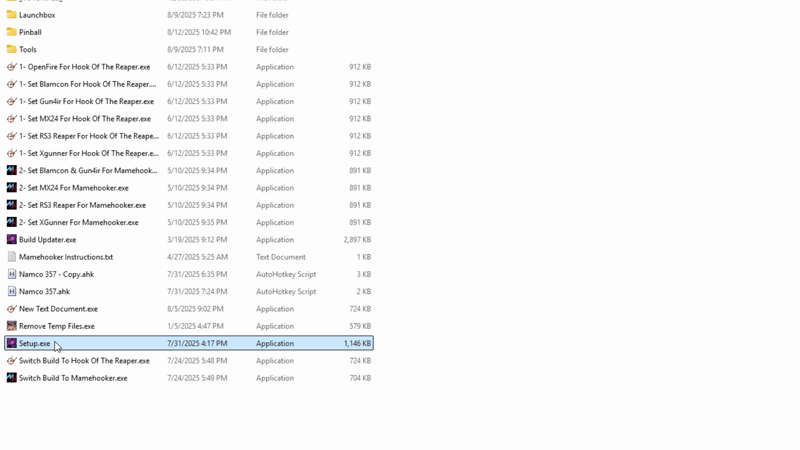
Step 1A: Choose a Drive Letter
This build uses almost all relative paths, so the drive letter does not matter. Choose a drive letter or use the drive letter that Windows assigned to the drive.
Step 1B: Place the Build On Root Of Drive
If your build is on drive H: for example the paths should look exactly as they do below.
H:\Launchbox H:\Tools
If this step is skipped, the build will not work correctly. This is very important.
Step 2: Mamehooker/Hook Of The Reaper Setup
Com Port Setup
Set COM Ports For All Players Based On Gun Type Using The COM Port Assignment List below.
- Open Device Manager
- Expand Ports (COM & LPT)
- Right-click each device → Properties → Port Settings → Advanced
- Assign COM ports as follows:
- If you have trouble finding what your player 1 and player 2 gun is under the (COM & LPT) section unplugged the guns and plug them in one by one the correct device should disappear and reappear.
COM Port Assignment List
- OpenFire
- Gun 1 → COM1
- Gun 2 → COM2
- Blancom
- Gun 1 → COM1
- Gun 2 → COM2
- Gun4IR
- Gun 1 → COM1
- Gun 2 → COM2
- XGunner
- Gun 1 → COM1
- Gun 2 → COM2
- MX24
- Gun 1 & 2 → COM5 (Hub)
- RS3 Reaper
- Hub → COM5
- Gun 1 → COM6
- Gun 2 → COM7
- Gun 3 → COM8
- Gun 4 → COM9
- Turn off recoil switch (set slider to the middle)