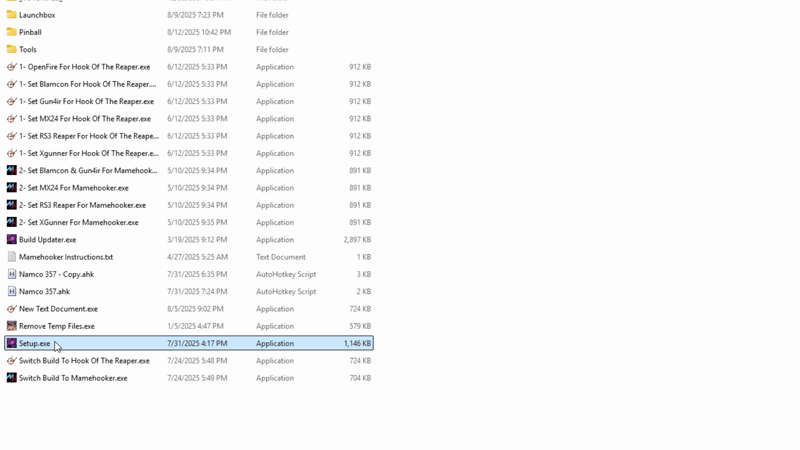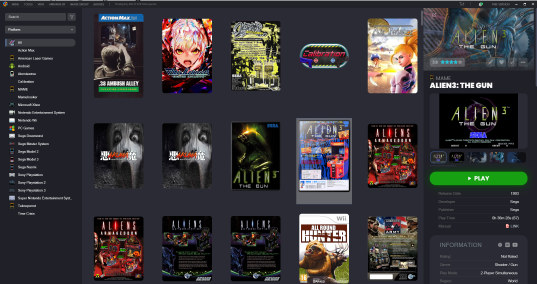Setup Guide: Difference between revisions
No edit summary |
m Removed set mamehooker/hookofthereaper as no longer needed |
||
| (38 intermediate revisions by 2 users not shown) | |||
| Line 1: | Line 1: | ||
Welcome to the setup guide for Dea7hSmiles Launchbox\Bigbox Automated Lightgun Build. This guide will help walk you through the setup process and answer some common questions you may have | |||
It is recommended to use a drive of at least 2TB to allow for future updates. This can be an internal or external drive. Using a SSD will give better performance but is not required | |||
This | |||
== Download and Installation == | |||
=== Step 1 - Setup your drive === | |||
Connect a drive to your computer. It is recommended to use a empty drive but not required. The drive can have any drive letter (A:/, F:/, Z:/ for example) as this build mostly uses relative paths | |||
Once connected, you need to exclude this drive from your antivirus software. Some files included in the build can cause false positives, which means they are deleted | |||
# If using Windows built in antivirus, you can exclude the drive by clicking the Search Bar and typing Virus & threat protection | |||
# In the window that opens click Manage Settings under the header Virus & Threat protection settings | |||
# Scroll down until you see Exclusions. Click Add or remove exclusions | |||
# Click Add an exclusion -> Folder. Select the drive you will use for the build and click Select Folder | |||
If using an alternative anti-virus software, it is recommended to Google the instructions if you are not sure how | |||
=== Step 2 - Download the base package === | |||
Download the full base package from [https://www.arcadepunks.com/dea7hsmiles-all-guns-fully-loaded-730gb-light-gun-build/ Arcade Punks] or the [https://dea7hsmiles.com/Dea7hsmiles-Launchbox-Build/ Dea7hSmiles] website. | |||
Once downloaded, extract (using [https://www.7-zip.org/download.html 7Zip]) the software to the root of your drive. Do not add additional folders (such as "Light Gun Build") | |||
# Right click on the ''Dea7hsmiles Launchbox Build.rar'' file | |||
# In the menu that opens click 7-Zip -> Extract Files... (if using Windows 11, you first will have to click Show More Options at the bottom) | |||
# In the Extract to field, select your drive. Do not add additional folders\paths here. The final result should look similar to below: [[File:Directory.png|none|thumb]] | |||
Wait for the extraction to finish. This can take many hours due to the size and speed of your devices. | |||
If you accidentally add an extra folder, no worries. You can cut and paste the contents to the root of a drive. Do this before running the setup later on though! | |||
=== Step 3a - Download the All in One Update === | |||
Download the newest ''All in one Update'' from [https://dea7hsmiles.com/725gb-Launchbox/Bigbox-Build-Updates/ Dea7hSmiles] website or discord ('''Note''' - the newest update at this time is 8-2-25) | |||
Open the zip file and extract (using [https://www.7-zip.org/download.html 7Zip]) the update to the root of your drive, overwriting any files it asks. | |||
# Right click the ''Dea7hsmiles-Launchbox-All-In-One-Update(Recommended).zip'' file | |||
# In the menu that opens click 7-Zip -> Extract Files... (if using Windows 11, you first will have to click Show More Options at the bottom) | |||
# In the Extract to field, select your drive. Do not add additional folders\paths here. Also select Overwrite without prompt in the Overwrite Mode. See Below: [[File:7zip-settings.png|none|thumb]] | |||
Wait for the extraction to finish. This can take many hours due to the size and speed of your devices | |||
'''Sinden Users Only''' - After extracting the update - open the folder "Sinden Update (Install After All in One Update Sinden Only)". Extract the zip file here to the root of your drive, following the same instructions found above | |||
=== Step | === Step 3b - Download the 09-28-2025 update === | ||
The newest update dated 09-28-25 is currently only listed on the discord | |||
Due to some recent updates, AutoHotKey is required to be installed prior to the below instructions. | |||
# Download AutoHotKey: https://www.autohotkey.com/download/ahk-v2.exe | |||
# Run the installer and use the default settings | |||
Once downloaded, open the ''Update'' zip file and copy the file ''Remove Old Files.ahk'' to the root of your install (do not extract everything at this time, just the script) | |||
'' | Run the ''Remove Old Files.ahk.'' Wait for it to finish | ||
Open the zip file and extract (using [https://www.7-zip.org/download.html 7Zip]) the update to the root of your drive, overwriting any files it asks. | |||
=== Step 3c - (Sinden Users only) Download the 09-30-2025 update === | |||
Due to a few missing files in the most recent all in one update, download and extract the 09-30-2025 after the All in One Update | |||
#Right click the ''Dea7hsmiles-Launchbox-Build-Update-09-30-2025.zip'' file | |||
# In the menu that opens click 7-Zip -> Extract Files... (if using Windows 11, you first will have to click Show More Options at the bottom) | |||
# In the Extract to field, select your drive. Do not add additional folders\paths here. Also select Overwrite without prompt in the Overwrite Mode. | |||
=== Step 3d - (Sinden Users only) Download the small update fix === | |||
In the discord - updates-automation-build channel, download the siden fix to prevent errors when running games | |||
=== Step 4 - Setup === | |||
Run the setup.exe. This installs software such as DirectX and AutoHotKey that are required to make the build function. <!-- Ask Death - Need to put in sinden update stuff here i think as well. Not sure as i dont have them --> | |||
# Navigate to the drive where the software has been extracted | |||
# Click the Setup.exe file | |||
: | # Follow along with the prompts that appear | ||
[[File:Setup.gif|800px|alt=Installation animation]] | |||
'''NOTE''' - There is a bug in the current setup.exe (dated 8/2/25) that can cause an error to occur when setting up rpcs3 games. You can click OK on the error message and OK to continue the setup process | |||
This error will not prevent the build from working. Dea7hsmiles will fix this in a future update | |||
=== Step 5 - Set your COM ports === | |||
Set the correct COM ports for your Light Guns. | |||
# Right click the Windows Start button on your taskbar and select Device Manager | |||
: ''' | # In the window that opens select ''Ports (COM & LPT)'' | ||
# Right click on your light gun and select Properties | |||
# In the window that opens, click Port Settings then Advanced | |||
# In the window that opens, change the COM Port in use to the one identified in the chart below:<syntaxhighlight> | |||
COM Port Assignment List | |||
OpenFire | |||
Gun 1 → COM1 | |||
Gun 2 → COM2 | |||
Blancom | |||
Gun 1 → COM1 | |||
Gun 2 → COM2 | |||
Gun4IR | |||
Gun 1 → COM1 | |||
Gun 2 → COM2 | |||
XGunner | |||
Gun 1 → COM1 | |||
Gun 2 → COM2 | |||
MX24 | |||
Gun 1 & 2 → COM5 (Hub) | |||
RS3 Reaper - Turn off recoil switch (set slider to the middle) | |||
Hub → COM5 | |||
Gun 1 → COM6 | |||
Gun 2 → COM7 | |||
Gun 3 → COM8 | |||
Gun 4 → COM9 | |||
</syntaxhighlight> | |||
If you have trouble finding what your player 1 and player 2 gun is under the Ports (Com & LPT) section, unplug the guns and plug them in one by one. The devices will disappear when unplugged and reappear when plugged back in | |||
== Using the Software == | |||
This build uses software called LaunchBox to help with the automation and keep everything in one neatly organized interface. The base version of LaunchBox is free to use. | |||
BigBox is a licensed piece of software from LaunchBox that provides a more sleek interface better suited to navigation with a controller. To use BigBox, you will be required to purchase a license from LaunchBox | |||
=== LaunchBox === | |||
LaunchBox can be run by navigating to the Launchbox folder and selecting LaunchBox.exe | |||
[[File:LaunchBox.png|537x537px]] | |||
=== BigBox === | |||
BigBox can be run by navigating to the Launchbox folder and selecting BigBoxLightGunControl.exe. This is a customized version that better maps navigation to a light gun | |||
[[File:Bigbox low res.png|537x537px]] | |||
=== Hook of the Reaper/MameHooker === | |||
These are two similar pieces of software that provide output/feedback to your lightgun if supported (such as rumble/recoil/slide lock/led's/etc). While similar, Hook of the Reaper is a newer piece of software that is built to support more modern light guns and features | |||
== Updating the Software == | |||
Dea7hSmiles releases updates for this build from time to time. There are 2 types of updates, the ''All in One Update'' and the much smaller I''ndividual Updates'' | |||
If you '''do not know''' what version of the build you are running, download the ''All in One Update''! This update includes all updates released since the original build was released! | |||
If you know what update you last installed, you can download any subsequent smaller ''Individual Updates.'' You must download and install these updates in the order they were released | |||
=== All In one Update === | |||
Download the newest ''All in one Update'' from [https://dea7hsmiles.com/725gb-Launchbox/Bigbox-Build-Updates/ Dea7hSmiles] website. | |||
Once downloaded, extract (using [https://www.7-zip.org/download.html 7Zip]) the update to the root of your drive, overwriting any files it asks. | |||
# Right click the ''Dea7hsmiles-Launchbox-All-In-One-Update(Recommended).zip'' file | |||
# In the menu that opens click 7-Zip -> Extract Files... (if using Windows 11, you first will have to click Show More Options at the bottom) | |||
# In the Extract to field, select your drive. Do not add additional folders\paths here. Also select Overwrite without prompt in the Overwrite Mode. | |||
=== Individual Updates === | |||
Download the ''Individual Update(s)'' from [https://dea7hsmiles.com/725gb-Launchbox/Bigbox-Build-Updates/ Dea7hSmiles] website. Keep in mind you need to download and install the updates in the order they were released | |||
For example, if I am on the 5/7/2025 Update, I need to download and install the 5/16/2025 Update, then download and install the 8/2/2025 Update | |||
Once downloaded, extract (using [https://www.7-zip.org/download.html 7Zip]) the update to the root of your drive, overwriting any files it asks. | |||
# Right click the ''Dea7hsmiles-Launchbox-Build-Update-(Recommended).zip'' file | |||
# In the menu that opens click 7-Zip -> Extract Files... (if using Windows 11, you first will have to click Show More Options at the bottom) | |||
# In the Extract to field, select your drive. Do not add additional folders\paths here. Also select Overwrite without prompt in the Overwrite Mode. | |||
=== Built In Updater === | |||
The built in updater only downloads the latest ''All In One Update.'' It does not install this update. Follow the instructions for the ''All In One Update'' above to extract the update | |||
Latest revision as of 00:32, 30 November 2025
Welcome to the setup guide for Dea7hSmiles Launchbox\Bigbox Automated Lightgun Build. This guide will help walk you through the setup process and answer some common questions you may have
It is recommended to use a drive of at least 2TB to allow for future updates. This can be an internal or external drive. Using a SSD will give better performance but is not required
Download and Installation
Step 1 - Setup your drive
Connect a drive to your computer. It is recommended to use a empty drive but not required. The drive can have any drive letter (A:/, F:/, Z:/ for example) as this build mostly uses relative paths
Once connected, you need to exclude this drive from your antivirus software. Some files included in the build can cause false positives, which means they are deleted
- If using Windows built in antivirus, you can exclude the drive by clicking the Search Bar and typing Virus & threat protection
- In the window that opens click Manage Settings under the header Virus & Threat protection settings
- Scroll down until you see Exclusions. Click Add or remove exclusions
- Click Add an exclusion -> Folder. Select the drive you will use for the build and click Select Folder
If using an alternative anti-virus software, it is recommended to Google the instructions if you are not sure how
Step 2 - Download the base package
Download the full base package from Arcade Punks or the Dea7hSmiles website.
Once downloaded, extract (using 7Zip) the software to the root of your drive. Do not add additional folders (such as "Light Gun Build")
- Right click on the Dea7hsmiles Launchbox Build.rar file
- In the menu that opens click 7-Zip -> Extract Files... (if using Windows 11, you first will have to click Show More Options at the bottom)
- In the Extract to field, select your drive. Do not add additional folders\paths here. The final result should look similar to below:
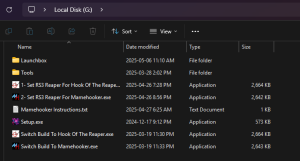
Wait for the extraction to finish. This can take many hours due to the size and speed of your devices.
If you accidentally add an extra folder, no worries. You can cut and paste the contents to the root of a drive. Do this before running the setup later on though!
Step 3a - Download the All in One Update
Download the newest All in one Update from Dea7hSmiles website or discord (Note - the newest update at this time is 8-2-25)
Open the zip file and extract (using 7Zip) the update to the root of your drive, overwriting any files it asks.
- Right click the Dea7hsmiles-Launchbox-All-In-One-Update(Recommended).zip file
- In the menu that opens click 7-Zip -> Extract Files... (if using Windows 11, you first will have to click Show More Options at the bottom)
- In the Extract to field, select your drive. Do not add additional folders\paths here. Also select Overwrite without prompt in the Overwrite Mode. See Below:
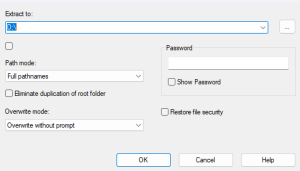
Wait for the extraction to finish. This can take many hours due to the size and speed of your devices
Sinden Users Only - After extracting the update - open the folder "Sinden Update (Install After All in One Update Sinden Only)". Extract the zip file here to the root of your drive, following the same instructions found above
Step 3b - Download the 09-28-2025 update
The newest update dated 09-28-25 is currently only listed on the discord Due to some recent updates, AutoHotKey is required to be installed prior to the below instructions.
- Download AutoHotKey: https://www.autohotkey.com/download/ahk-v2.exe
- Run the installer and use the default settings
Once downloaded, open the Update zip file and copy the file Remove Old Files.ahk to the root of your install (do not extract everything at this time, just the script)
Run the Remove Old Files.ahk. Wait for it to finish
Open the zip file and extract (using 7Zip) the update to the root of your drive, overwriting any files it asks.
Step 3c - (Sinden Users only) Download the 09-30-2025 update
Due to a few missing files in the most recent all in one update, download and extract the 09-30-2025 after the All in One Update
- Right click the Dea7hsmiles-Launchbox-Build-Update-09-30-2025.zip file
- In the menu that opens click 7-Zip -> Extract Files... (if using Windows 11, you first will have to click Show More Options at the bottom)
- In the Extract to field, select your drive. Do not add additional folders\paths here. Also select Overwrite without prompt in the Overwrite Mode.
Step 3d - (Sinden Users only) Download the small update fix
In the discord - updates-automation-build channel, download the siden fix to prevent errors when running games
Step 4 - Setup
Run the setup.exe. This installs software such as DirectX and AutoHotKey that are required to make the build function.
- Navigate to the drive where the software has been extracted
- Click the Setup.exe file
- Follow along with the prompts that appear
NOTE - There is a bug in the current setup.exe (dated 8/2/25) that can cause an error to occur when setting up rpcs3 games. You can click OK on the error message and OK to continue the setup process
This error will not prevent the build from working. Dea7hsmiles will fix this in a future update
Step 5 - Set your COM ports
Set the correct COM ports for your Light Guns.
- Right click the Windows Start button on your taskbar and select Device Manager
- In the window that opens select Ports (COM & LPT)
- Right click on your light gun and select Properties
- In the window that opens, click Port Settings then Advanced
- In the window that opens, change the COM Port in use to the one identified in the chart below:
COM Port Assignment List OpenFire Gun 1 → COM1 Gun 2 → COM2 Blancom Gun 1 → COM1 Gun 2 → COM2 Gun4IR Gun 1 → COM1 Gun 2 → COM2 XGunner Gun 1 → COM1 Gun 2 → COM2 MX24 Gun 1 & 2 → COM5 (Hub) RS3 Reaper - Turn off recoil switch (set slider to the middle) Hub → COM5 Gun 1 → COM6 Gun 2 → COM7 Gun 3 → COM8 Gun 4 → COM9
If you have trouble finding what your player 1 and player 2 gun is under the Ports (Com & LPT) section, unplug the guns and plug them in one by one. The devices will disappear when unplugged and reappear when plugged back in
Using the Software
This build uses software called LaunchBox to help with the automation and keep everything in one neatly organized interface. The base version of LaunchBox is free to use.
BigBox is a licensed piece of software from LaunchBox that provides a more sleek interface better suited to navigation with a controller. To use BigBox, you will be required to purchase a license from LaunchBox
LaunchBox
LaunchBox can be run by navigating to the Launchbox folder and selecting LaunchBox.exe
BigBox
BigBox can be run by navigating to the Launchbox folder and selecting BigBoxLightGunControl.exe. This is a customized version that better maps navigation to a light gun
Hook of the Reaper/MameHooker
These are two similar pieces of software that provide output/feedback to your lightgun if supported (such as rumble/recoil/slide lock/led's/etc). While similar, Hook of the Reaper is a newer piece of software that is built to support more modern light guns and features
Updating the Software
Dea7hSmiles releases updates for this build from time to time. There are 2 types of updates, the All in One Update and the much smaller Individual Updates
If you do not know what version of the build you are running, download the All in One Update! This update includes all updates released since the original build was released!
If you know what update you last installed, you can download any subsequent smaller Individual Updates. You must download and install these updates in the order they were released
All In one Update
Download the newest All in one Update from Dea7hSmiles website.
Once downloaded, extract (using 7Zip) the update to the root of your drive, overwriting any files it asks.
- Right click the Dea7hsmiles-Launchbox-All-In-One-Update(Recommended).zip file
- In the menu that opens click 7-Zip -> Extract Files... (if using Windows 11, you first will have to click Show More Options at the bottom)
- In the Extract to field, select your drive. Do not add additional folders\paths here. Also select Overwrite without prompt in the Overwrite Mode.
Individual Updates
Download the Individual Update(s) from Dea7hSmiles website. Keep in mind you need to download and install the updates in the order they were released
For example, if I am on the 5/7/2025 Update, I need to download and install the 5/16/2025 Update, then download and install the 8/2/2025 Update Once downloaded, extract (using 7Zip) the update to the root of your drive, overwriting any files it asks.
- Right click the Dea7hsmiles-Launchbox-Build-Update-(Recommended).zip file
- In the menu that opens click 7-Zip -> Extract Files... (if using Windows 11, you first will have to click Show More Options at the bottom)
- In the Extract to field, select your drive. Do not add additional folders\paths here. Also select Overwrite without prompt in the Overwrite Mode.
Built In Updater
The built in updater only downloads the latest All In One Update. It does not install this update. Follow the instructions for the All In One Update above to extract the update