Troubleshooting: Difference between revisions
m teknoparrot.dll error |
No edit summary |
||
| Line 1: | Line 1: | ||
TODO - write a general guide on troubleshooting - how games launch - what tools do - etc | |||
== Troubleshooting Tips == | == Troubleshooting Tips == | ||
Revision as of 02:17, 31 August 2025
TODO - write a general guide on troubleshooting - how games launch - what tools do - etc
Troubleshooting Tips
Light Guns do not move/aim/respond to pulling the trigger
ToDo
Light Guns do not respond to HookOfTheReaper/MameHooker
ToDo
Light Gun aim is off
Light Gun calibration is game independent. While your aim may be perfect in one game, it can be broken in others until you recalibrate the aim
How to calibrate is Emulator or Game Specific. Navigate to the appropriate Emulator or Game page to find specific instructions on how to re-calibrate the aim
Games have a white border around them
Sinden lightguns use white borders on the screen (generated using reshade). Sinden lightgun users require this border
Some users, have reported they see the white borders even though they do not have Sinden llightguns. These can be removed by running the removereshade.exe included in the package
Game X Doesn't Work
todo
When launching games I get an error
There are multiple apps and scripts included in the build that help the automation. See below for common errors and their resolution:
RPCS3 Fatal Error
When running games that use the RPCS3 emulator, you see:
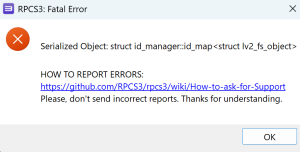
Teknoparrot.dll Serial has expired
When running games that use the Teknoparrot emulator, you see: (need to grab image)
To play these games, you need a active subscription to Teknoparrot. You can purchase a subscription from the Teknoparrot website or wait for the dev team to make the game free.
When exiting games I get an error
There are multiple apps and scripts included in the build that help the automation. See below for common errors and their resolution:
Light Gun Auto Config.exe
When exiting games, you see:
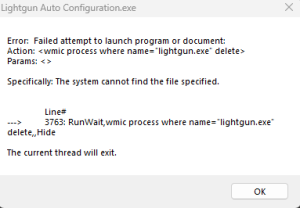
This is caused by WMIC becoming an optional feature in Windows 11. You can add WMIC back to Windows 11 by doing the following:
- In the Start Menu, type Optional Features
- In the window that opens click View features
- In the window that opens, click See Available Features
- Scroll down until you see WMIC. Check the box next to it and Click Next
- Confirm your selection in the next window by clicking Add
Game Doesnt Run Fullscreen
When you run a game, the game doesnt fill the screen There are a wide range of emulators and games with individual settings and compatibility issues, Some of which are outside the scope of this build to fix. Common solutions are listed below
TeknoParrot Games
Games that use the TeknoParrot emulator have a range of visual settings that you can change depending on the game.
- Open your install location and navigate to Launchbox\emulators\teknoparrot
- Run the TeknoParrotgui.exe
- Select the game you wish to modify and click settings
- If the game supports windowless mode, select this, save and try running the game from the Teknoparrot gui directly
- If fixed, TODO better instructions , migrate settings to tools folder - ill write this up later
- If that does not resolve the issue, or the game doesnt support windowless mode, try changing the games resolution - write this all up better
- Write up instructions on using bordeless gaming
Known Issues
Below are common issues and quick fixes for first-time setup and emulator-specific problems.
Mamehooker – First Launch
Problem:
You receive a ledwizm.ocx error when launching Mamehooker.
Solution:
Run Mamehooker.exe as Administrator once from:
\Launchbox\Emulators\Mamehooker
After the first run you shouldn't need to run it as admin again.
BigBox Theme – First Launch
Problem: Bigbox may give you a theme error on the on the first launch of BigBox.
Solution: This occurs because some theme files were initially in the wrong folders. BigBox will automatically correct the theme on the second launch, so just restart BigBox.
PS3 Games – Not Launching
Problem: Some PS3 games may not launch correctly from BigBox or LaunchBox.
Solution:
Manually open rpcs3.exe from each RPCS3 folder and launch the game once to initialize it. Do this if your games don’t start the first time.
Folders to check:
Games\PC Games\Time Crisis 4 Two PlayersEmulators\RPCS3Emulators\RPCS3 Last TestEmulators\RPCS3 Last Test\z Time Crisis 4
Reapers Swapped Player 1 and Player 2 Issue
Problem: Player 1 and Player 2 appear to be reversed when using Reaper guns.
Solution:
- Check DIP switches on your guns. Ensure they match the correct configuration as shown in the image below.
- Ensure your build is fully up to date.
- Navigate to
\Tools\Miscand open the UsbDeview folder. Inside, launch the program. Locate your Reapers, right-click and select Uninstall.
Afterward, reboot your PC and plug in Player 1 gun first, then Player 2 gun. If you can’t find the Reapers, you may remove all USB devices in the usbdeview program (note: you might need to reinstall some drivers). You may also need to reassign COM ports for your guns afterward.
- Open Device Manager > Ports (COM & LPT). Identify the Reapers hub by unplugging hub and connecting it again it should disappear and reappear. Once found, right-click the hub > Properties > Port Settings > Advanced.
Set the hub COM port number to 5 you can also try setting the hub to 256 but 5 is typically recommended, save, and restart your PC.
Reference Image:

Need More Help?
Visit the Setup Guide for installation steps or return to the Main Page.